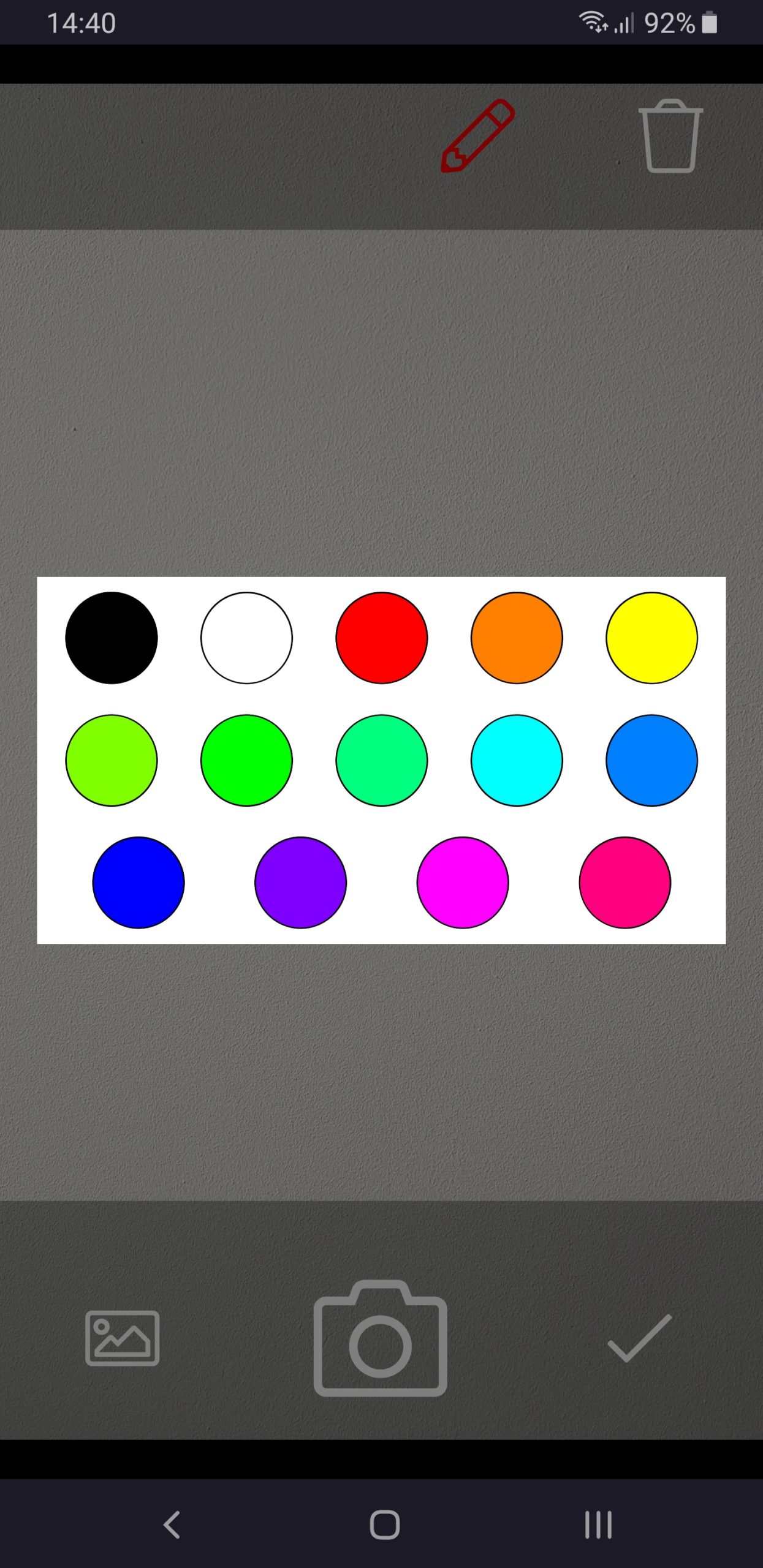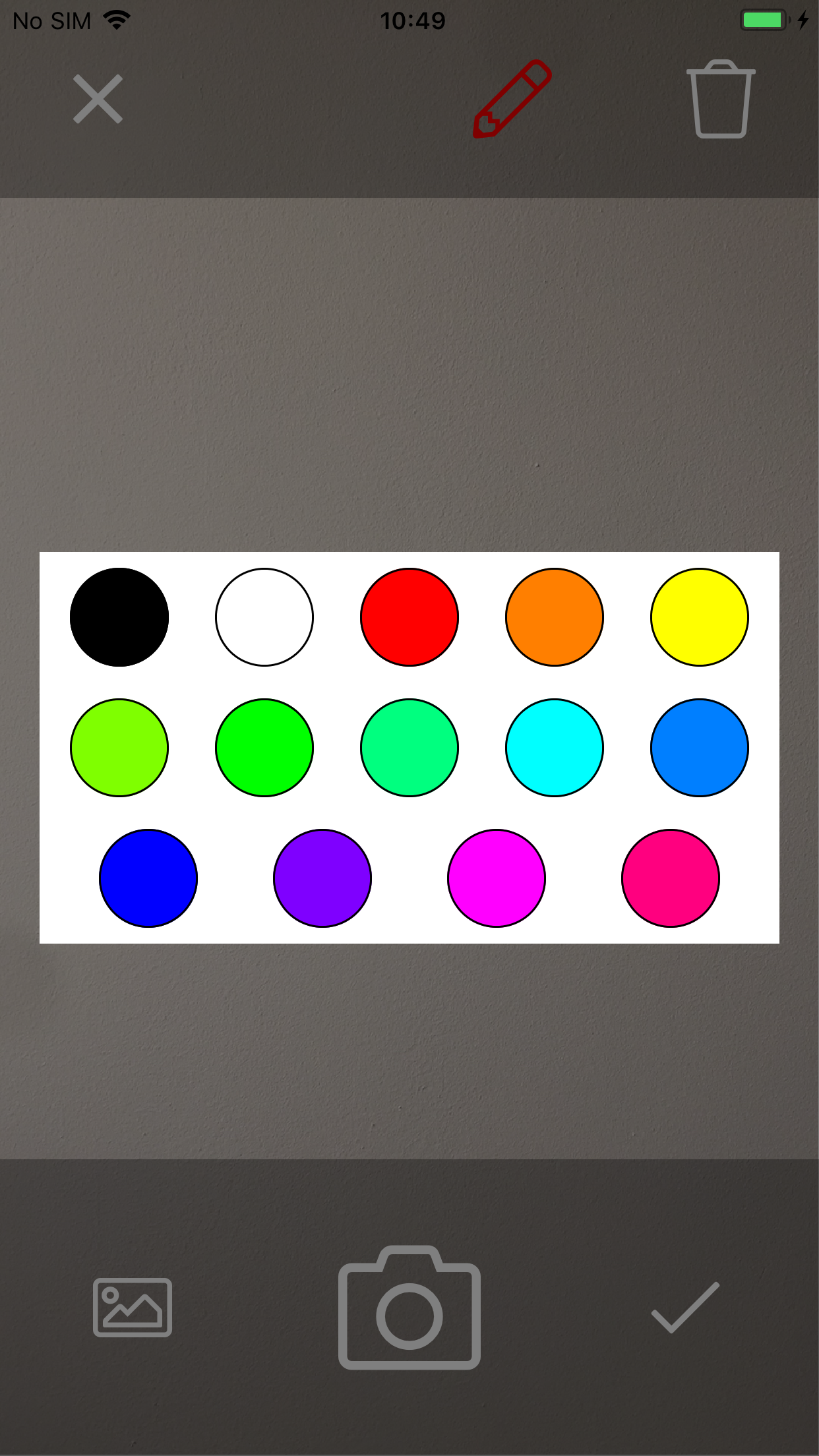Image Attachment
The Image Attachment control has a little more features in K2 Business Apps than the one in the browser. The browser allows you to pick an image. The app will show a preview of the image - or the watermark if the value is empty - and allows you to tap it to open the image on a new page. Here you have the option to select an image from the gallery, take a photo, delete the currently selected image.
After an image has been selected - or if one was already present - you can annotate on the image by simply drawing on it. The undo button allows you to remove the last added annotation. Once the OK button is pressed, the annotation will be imprinted on a copy of the image and you can no longer undo the annotations.
In version 2.0, we introduced the option to zoom, pan and rotate the image so you can inspect the details or annotate more precisely. You can perform these transformation using two or more fingers. Note that the transformation is purely meant to inspect the image. Tapping the “OK” check will save the image in its original rotation and scale.
Properties
Details
Name
Field
Data Type
Watermark
Tooltip
File Name
Allowed Types
Max Size
Settings
Show Information
Borderless
Size
Custom Width
Custom Height
General
Width
Tab Index
Visible
Enabled
Read-Only
Conditional Format
Events
Changed
Actions
Focus
Screenshots
Form
The control on a view consists of a border and either a watermark or preview of the set image. Tapping the control will open a new page where you can take a photo, select an image from the gallery or inspect and/or annotate an image.


Camera
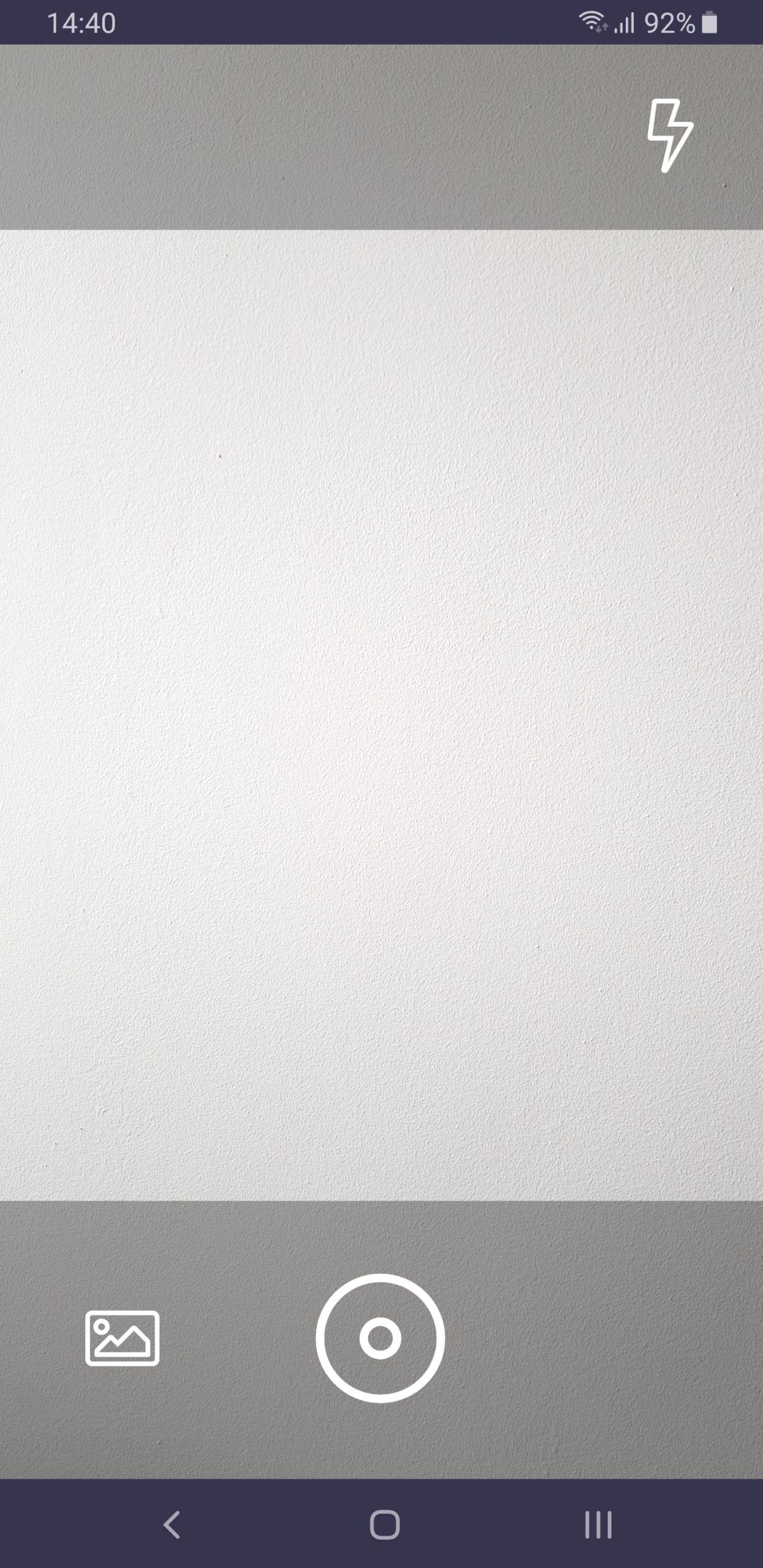
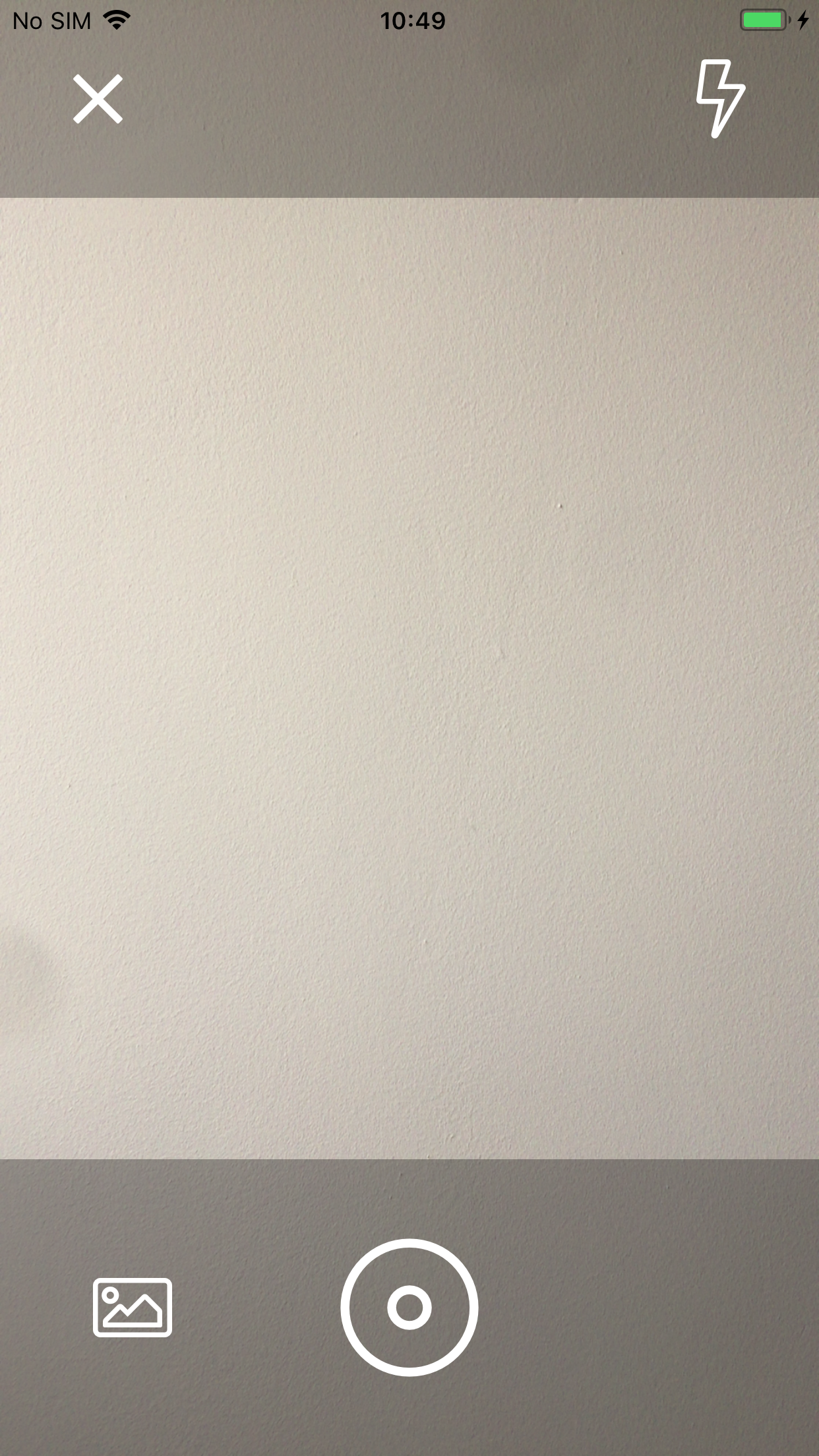
Edit
When an image is selected, you can use one finger to annotate the image. The pen color shows the currently selected image. Tapping it shows a color picker with some predefined colors. You can pinch zoom and pan using two fingers.
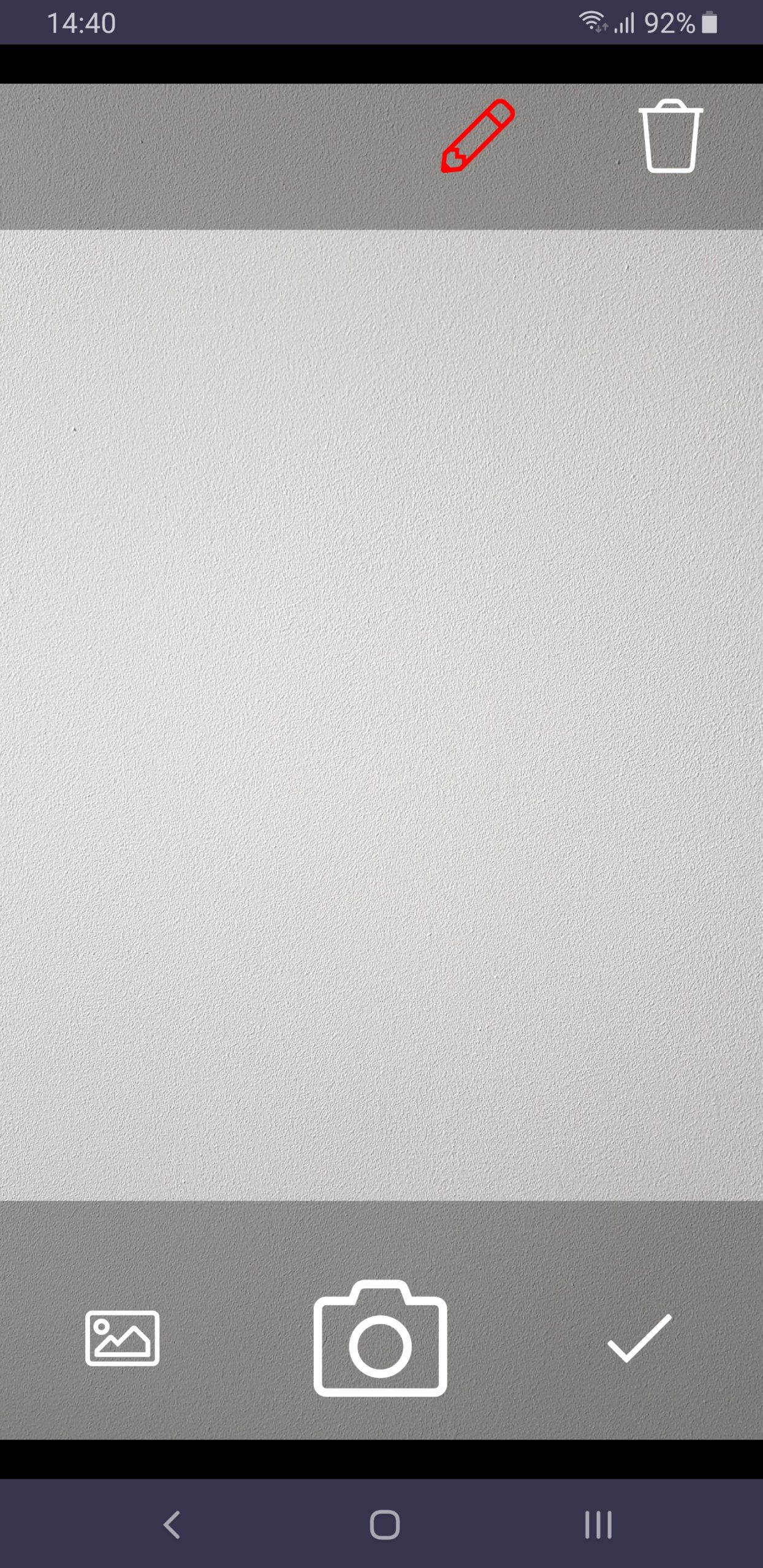
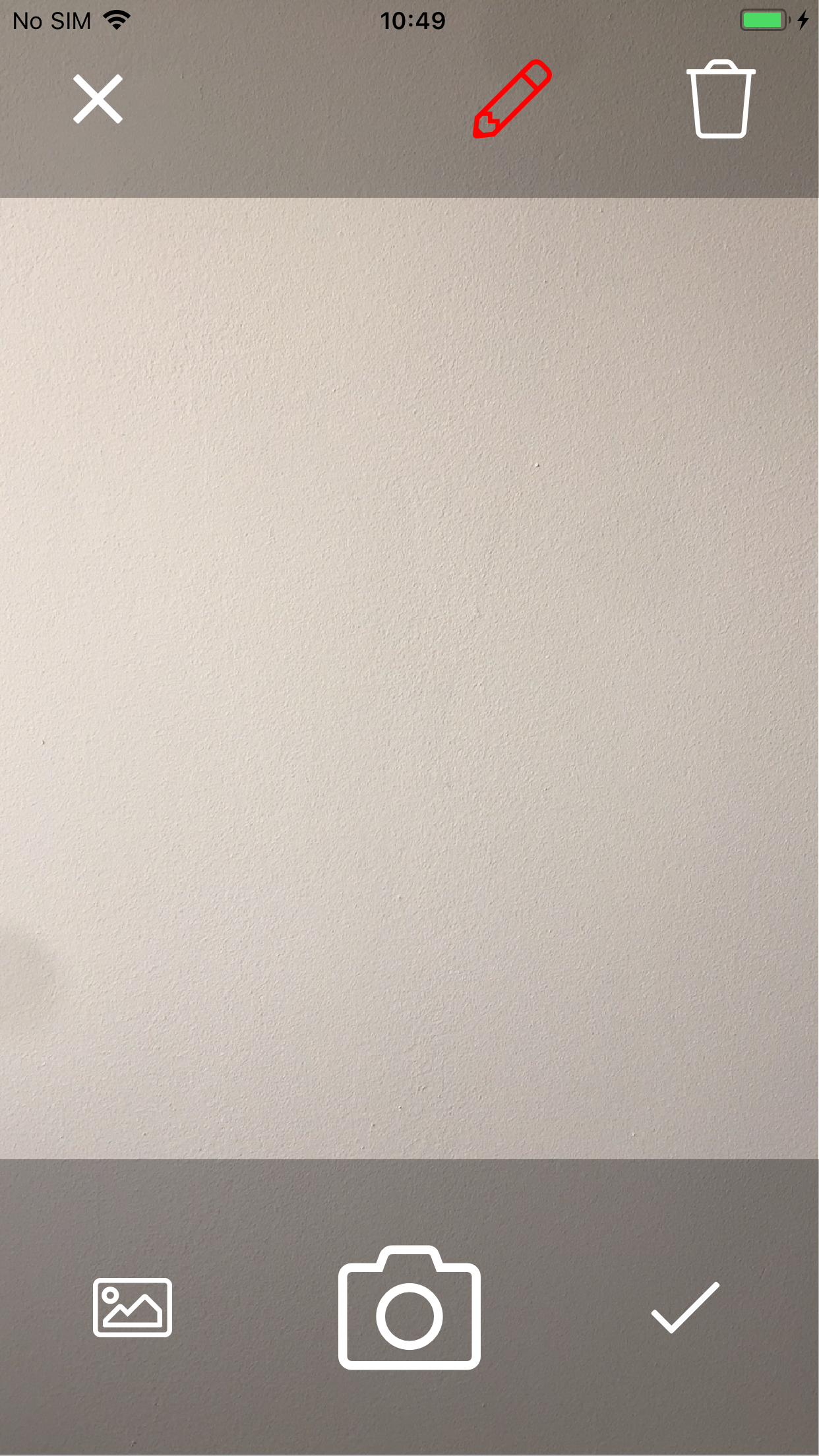
Color Picker