Select project form
After a user logs in, this form is downloaded and will be shown to the user. In this form, the K2 developer can e.g. set the project the user is working.
Where does this form come from?
The K2 Business Apps workspace holds settings for the app. Here you’ll find the select project form under App --> Settings --> K2 Busines Apps --> General.
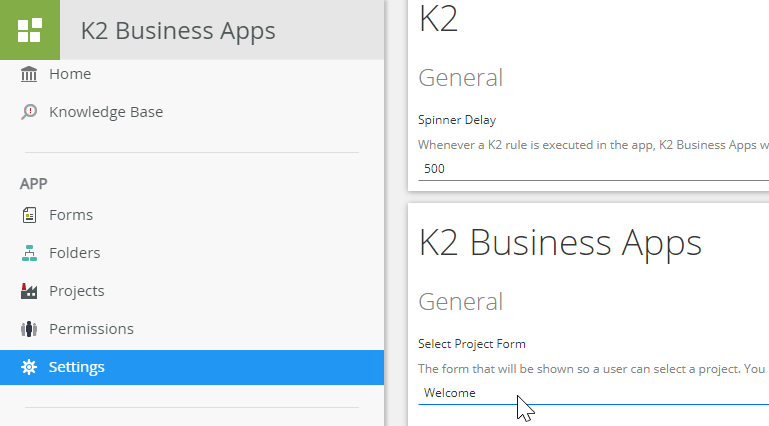
Selecting A Project
On the select project form, you can either force a user to work on a certain project, or give the user the option to select one. Either way, it contains the action execute a control’s method or more specifically execute K2 Business Apps control’s Set Project method. This method takes:
the project ID (guid)
the project name (text)
Projects can be created using the K2 Business Apps Management Forms or, if you’re feeling adventurous, you can define your own backend for it. In order to retrieve the projects for this user, you could execute a SmartObject call that returns the available projects, given a user.
Offline mode
The select project form is also the place where you can ask the user whether to work in offline mode or not. As this section takes some explanation, we’ve dedicated an entire article about it.